A personal email address that matches your own name or business name is obviously a nice thing to have – something like me@myorganisation.com or firstname@lastname.me instead of nickname99@internetprovider.com. It looks more professional, it’s easier to remember and it doesn’t change every time you change your service provider. Here’s how to set it up in a nutshell.
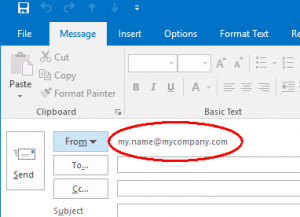
1. Choose a domain name
The domain name is the bit after the ‘@’ symbol in an email address and after ‘www’ in a website address. If you already have a website you can use that domain and skip this step, otherwise you will need to search for an available domain at a registrar such as namecheap or gandi.net and pay them a fee, typically only about £10/year.
This used to be a frustrating process because everyone wanted a ‘.com’ domain and all the good ones were taken by squatters. These days there are many better alternatives such as ‘.uk’ or ‘.me’ so it’s a lot easier to find a good name. Try to get something short and memorable and avoid any name that might be confused with another person or company, unless they are inactive.
The bit of the address to the left of the domain name is supplied by you and can be anything you like, using uppercase or lowercase letters, numbers, dashes, underscores and hyphens – but no spaces or other characters. You can have several different addresses going to the same mailbox if you like.
2. Choose where to store received messages
If you already have a mailbox you’re happy with (plenty of storage, reliable, good spam filtering, accessible anywhere) and you don’t want to keep your new address completely separate, you can simply forward all your new emails to your old address and skip to the next section. A btinternet account would usually be fine for this, for example.
If not, I suggest you sign up for one or more free accounts at a provider like Gmail or Outlook.com and forward all your messages there.
Separate accounts help to keep things organised and minimise the risk of accidentally replying to the wrong person or from the wrong address. For example, it’s usually a good idea to keep work and personal email accounts separate so you can set different signatures, different rules and it doesn’t matter if you change jobs. Nevertheless you can often achieve the same things all in one account just by using folders and filters if you need to.
A combined account saves having to set up multiple accounts and passwords on all your devices and constantly switch between them to get new messages.
I do NOT recommend the traditional solution of storing messages temporarily at the domain registrar or web host and retrieving them on your PC using the ‘POP3’ protocol. One problem is you can lose messages if you go on holiday and your mailbox fills up. Also there can be a delay of up to an hour in delivering messages. You also risk losing your entire message archive if your PC crashes. Finally, it’s difficult to train the spam filter if a message is misclassified.
If you need more storage than the free plans offer you could pay for a Google Apps account.
3. Choose how to send outgoing messages
Technically it’s possible to use your existing mail account and simply change the “From” address in any message you send so it appears to come from your new personal address, but I do NOT recommend this. The problem is, spammers have misused this ability so much that many spam filters will block delivery. Even if it’s delivered, it may show as coming from your new address “on behalf of” the existing address, which is probably not what you want.
It’s better to send your messages through an outgoing ‘SMTP’ server that is specifically configured to send messages from your new personal domain. Your domain registrar or web host may offer this for free – if not, you could pay for a Google Apps account and use that or we can supply one.
If you find that outgoing mail is not reliably delivered, check with your host that the ‘SPF’ and ‘DKIM’ records are correctly set and use a tool such as mxtoolbox to check that the IP address of the SMTP server is not blacklisted. We specialise in solving such problems.
If you want to send messages to a mailing list with many members, you will need to use special software such as Dada Mail or CiviCRM or an external service like Mailchimp to limit the sending rate and handle bounces and unsubscriptions.
