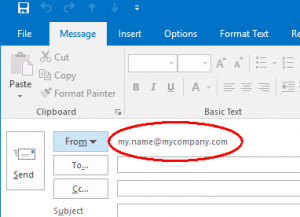Do your incoming emails sometimes arrive late, delayed by minutes or even hours? I found it really annoying when it happened to me, especially when trying to sign up to websites that required a response to confirmation emails before letting me in. I’ve even travelled to a cancelled meeting because of email delays.
Here are the most common causes, and what to do about them.
POP3 connection
If you retrieve your email the traditional way using the “POP” or “POP3” protocol, your mail program probably only checks for new messages every 10 minutes or so. This is called “polling” or “pull” email. It introduces a variable delay, sometimes up to an hour.
How to tell if you’re affected: Check your mail program settings to see what protocol it’s using. Also, if clicking a “Send/Receive” or a “Refresh” button causes delayed messages to instantly appear, polling is a likely cause.
What to do about it: Change to use the more modern “IMAP” protocol (or Microsoft Exchange) instead of “POP”, if possible. As well as effectively giving you instant “push” email delivery, this allows you to synchronise mail between different devices, organise messages into folders, train your spam filters and gives you a backup.
If your mail provider doesn’t offer IMAP, you should be able set up a simple forwarder to send all your incoming messages to a provider who does (e.g. a free Gmail account). It’s also possible to change your DNS settings (specifically your “MX” records) to reroute your mail without an extra forwarding step, but that usually requires a subscription to a mail hosting service (for example, G Suite).
If that isn’t possible, try setting the delay to a shorter value in your mail program settings. Check with your mail host first though, because some will block you if you poll too frequently.
Greylisting
Greylisting is a simple and effective anti-spam technique that works by initially refusing incoming mail from unrecognised sources and waiting for a redelivery attempt. The problem is, it introduces unpredictable delays in the process, which can occasionally be severe (a day or more).
How to tell if you’re affected: Ask your email provider if they use greylisting. You can also examine timestamps in your email headers to deduce where delays are happening.
What to do about it: Ask your email provider to disable greylisting, or do it yourself if you have access to a hosting control panel. You will probably have to enable an alternative spam filter or forward your mail to a different account with a filter, otherwise you will be flooded with spam.
Misconfigured DNS
The Domain Name System translates your email address into an IP address and incorrect DNS settings are a frequent cause of mail delays, especially if you have a personal domain. Once such a mistake is corrected, it can take many hours for the DNS changes to propagate and even longer for email senders to attempt redelivery, which means you may continue to see random delays for a couple of days.
It’s also really easy to misconfigure a mail server or client, resulting in a “forwarding loop”, “open relay” or other problems that cause mail senders to blacklist you for a while. A simple change like setting an out-of-office notification can trigger a problem that may not be immediately apparent, and may take days to fully resolve once fixed.
How to tell if you’re affected: Test your mail settings at mxtoolbox.com. Also, send test messages to yourself from another mail account (perhaps a free Gmail account) and check for bounce messages. If you don’t understand them, forward the bounce messages to someone knowledgeable, using “forward as attachment” to preserve the headers.
What to do about it: If you have recently changed your DNS or mail settings, get someone to check them. Otherwise, contact support at your mail hosting provider. Be patient once problems are corrected to allow fixes to take effect. DNS settings are a complicated subject so you might need expert help but as a rule of thumb you should always have one (and only one) MX record and it should point to the hostname of the mail server, not your personal domain name.
Internet connection problems
If your internet connection is unreliable then obviously your email will be as well. Common causes are radio interference or a weak signal on Wifi or mobile connections, loose or corroded connections on wired cables, and misconfigured home routers causing two devices to try to use the same IP address.
How to tell if you’re affected: Use a web site like speedtest.net (or their apps for iOS or Android) to check your connection. Email doesn’t need a lot of bandwidth but it does need a reliable connection.
What to do about it: If you’re on a wireless connection, move around your house or office to find the strongest signal, often near a window or a door. Turn off or move away from other sources of interference such as cordless phones. If your Wifi signal is weak, install an extension router and connect it back to the main router with a cable or over the mains wiring using a “powerline” adapter. Note that you can’t simply plug in an old unused router, it needs to be configured properly (with a static IP address and DHCP disabled) otherwise you’ll get all sorts of weird problems, including messages stuck in your “Outbox”.
If you’re on a wired connection try connecting as close as possible to where the phone line enters the building and try temporarily disconnecting all other devices and extension wiring. If you’re fairly sure the problem is outside the building report it as a fault.